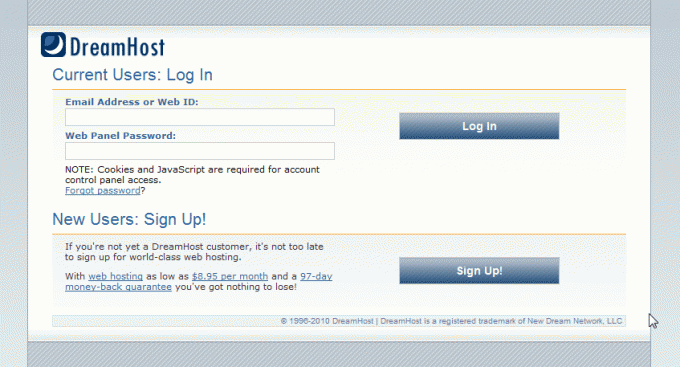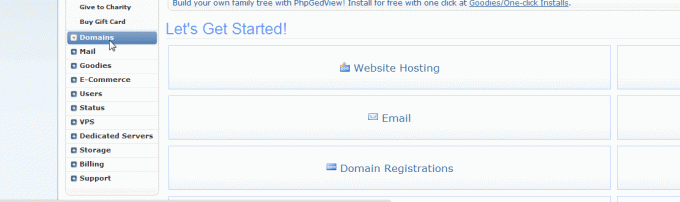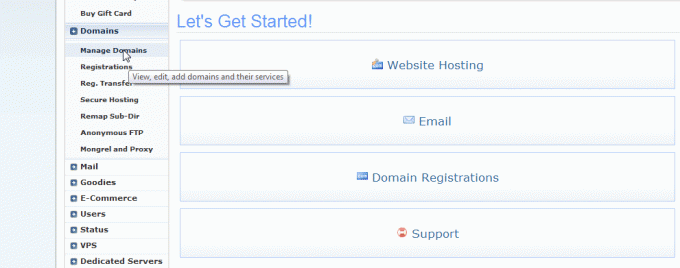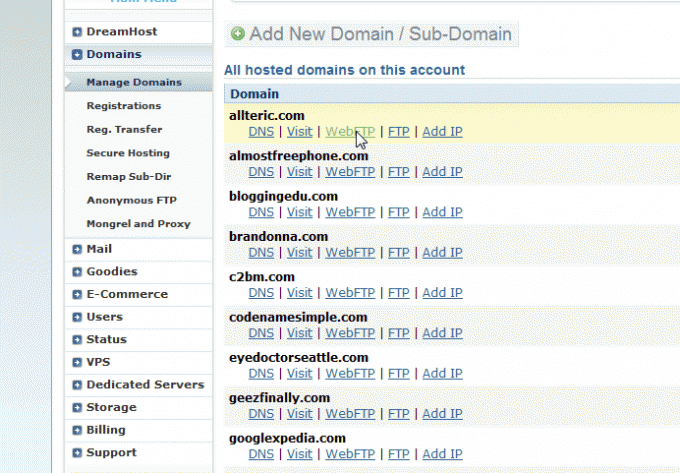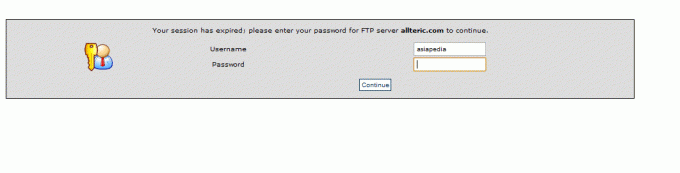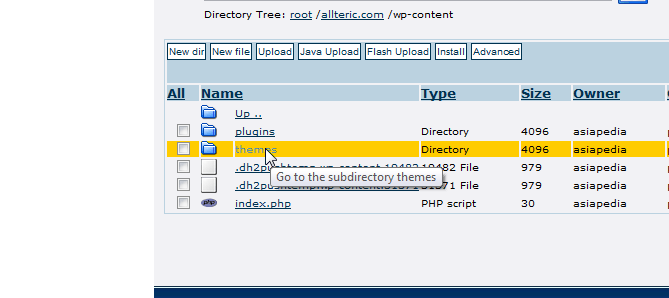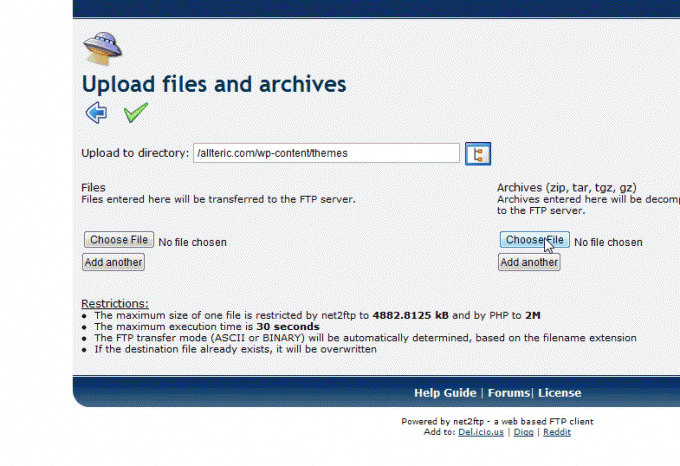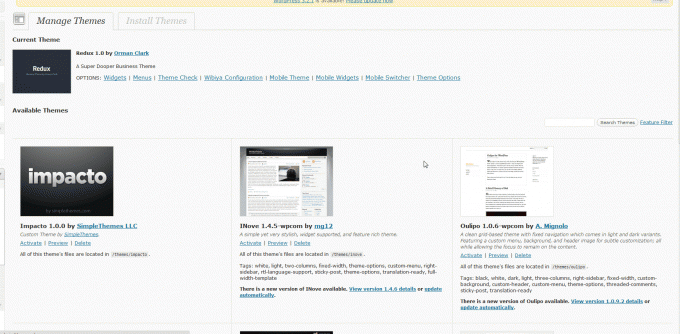After downloading the .zip file of the theme you’ve bought from Themesforest or other wordpress themes site, you’ll want to follow the next instructions with your Dreamhost account. If you want to save $50 off a new account making it very affordable, enter in the code “50OFFDREEEEMY.”
1. Login to your Dreamhost Web Host Account http://panel.dreamhost.com
2. click on the Domains link on the left hand side
3. Click on the “Manage Domains” link
4. Click on WebFTP link on the domain you want to add your theme to
5. You might have to enter your password again
6. Click on the wp-content folder link to open it up (or enter the folder)
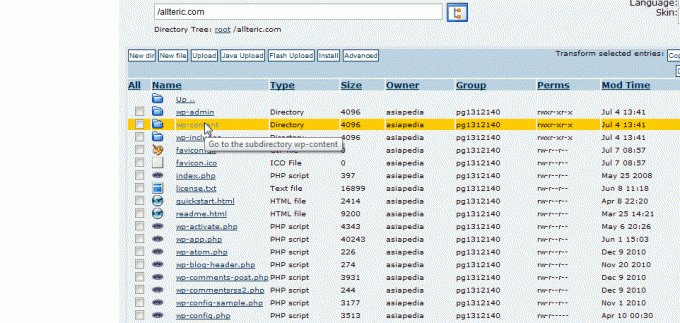
8. This is where it can get hairy. I would recommend creating a folder here by clicking on the New dir link and creating one.
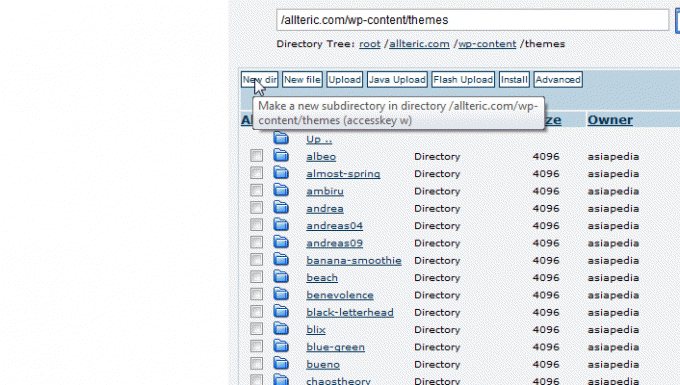
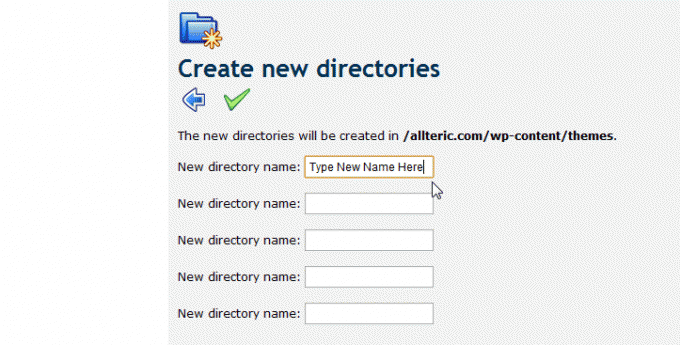
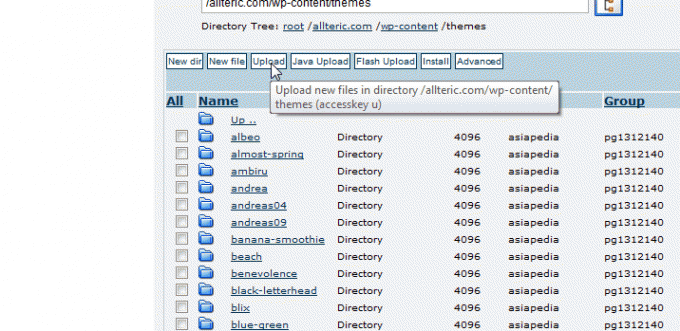
12. Hopefully, it will unzip properly, but if you have any issues with it creating another folder within the folder, you’ll want to move all the files from the new folder into the main part of the directory. Call us or email us on how to do this. This can be also very hairy.
Again, this is why we sometimes tell clients if they just give us the login credentials, we’ll do this.
If this is all done properly, you should see the new theme show up in the Manage Themes page of your WordPress Dashboard.
Congratulations if everything works out perfectly! 🙂