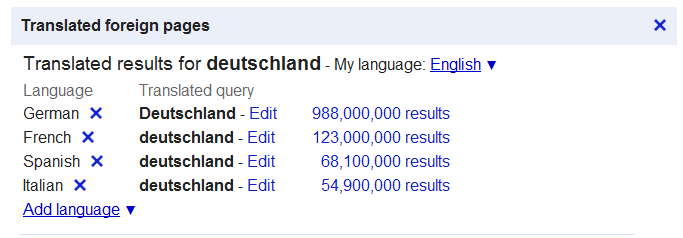If you’re interested in almost anything about Google’s search engine, you can find it here on “Inside Search” at Google. One of those nifty things you’ll find about their search engine are some advanced commands that will help you potentially find what you’re looking for a little faster.
Advanced Search Tricks (for Google)
Finding something by file type
After entering your search phrase or word, just add filetype: and the usual 3 letter abbreviation like pdf (Adobe Portable Document Format) or doc (Microsoft Word Document)
Example 1: resumes filetype:doc
Example 2: history essays filetype:pdf
Finding pages that are related to another page you’ve found
Type related: and add a website url of the sites you want to find “related” websites for
Example: related:google.com
Find a song that you don’t remember all the words to (fill in the blanks)
Place asteriks * in the places you don’t remember
Example: smells like * spirit (if maybe you forgot Nirvana’s song which is ranked #9 on Rolling Stone’s all time greats)
Finding websites or pages online that contain the exact string of words you’re looking for
Just place quotation marks “ around the phrase
Example: “Organic SEO is optimizing your website so it qualifies as the most relevant result for the search(es) you intend it to show up for.”
Search within a specific site
Add site: to your query and place either a TLD (.edu, .org, .com) or an actual website you want the results to come from
Example 1: bill gates site:facebook.com
Example 2: bill gates site:.edu
Ignore Words & Characters within a search
Use the hyphen or subtract sign – in front of a word or phrase to remove it from your search results
Example: pho recipe -msg
Search within a range of numbers
Place two periods .. consecutively between the numbers
Example: ipads $200..$300
Search All Languages
Click on the “more search tools” on the bottom left and you might see a set of results like the following where you can click on whichever language finds you the best results:
And finally, there’s plenty of other features and functions on the left hand side beyond this “Translated Foreign Pages” option. You can do Advanced Image Searching, Get Recipes, search within a specific time period and much more. Google’s constantly researching and trying to find the best options for you.
I almost feel like a Google salesperson here today!